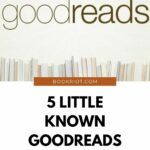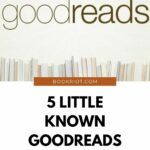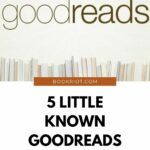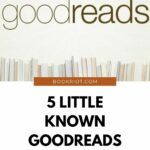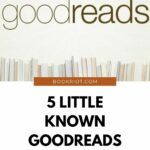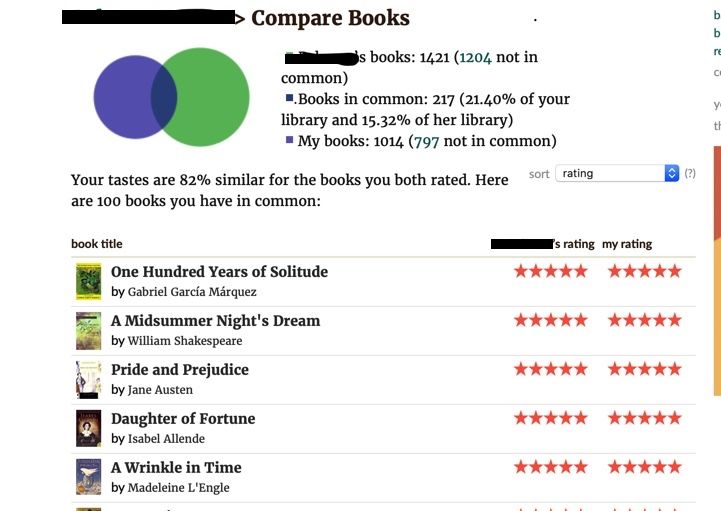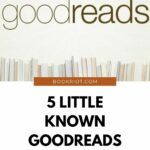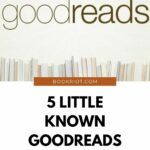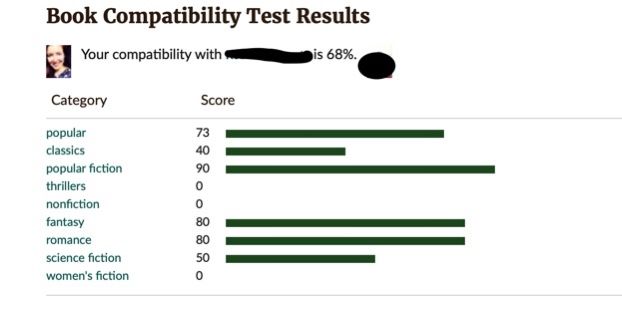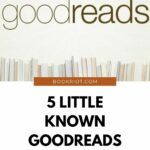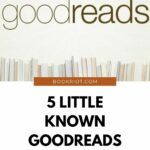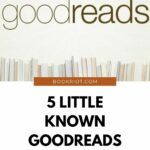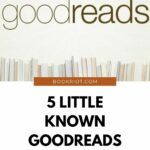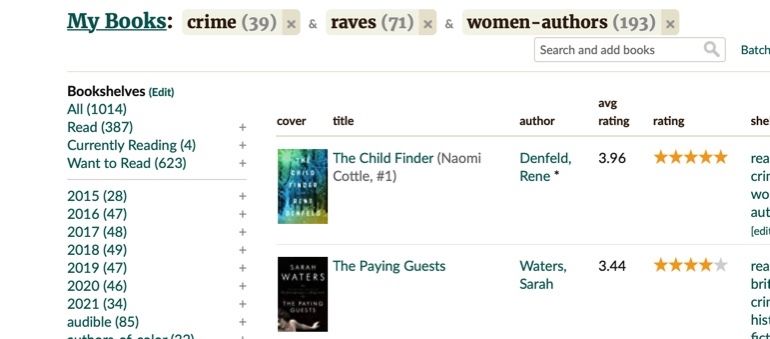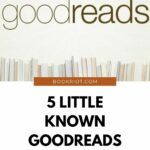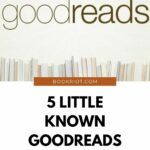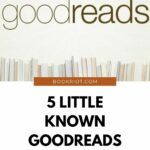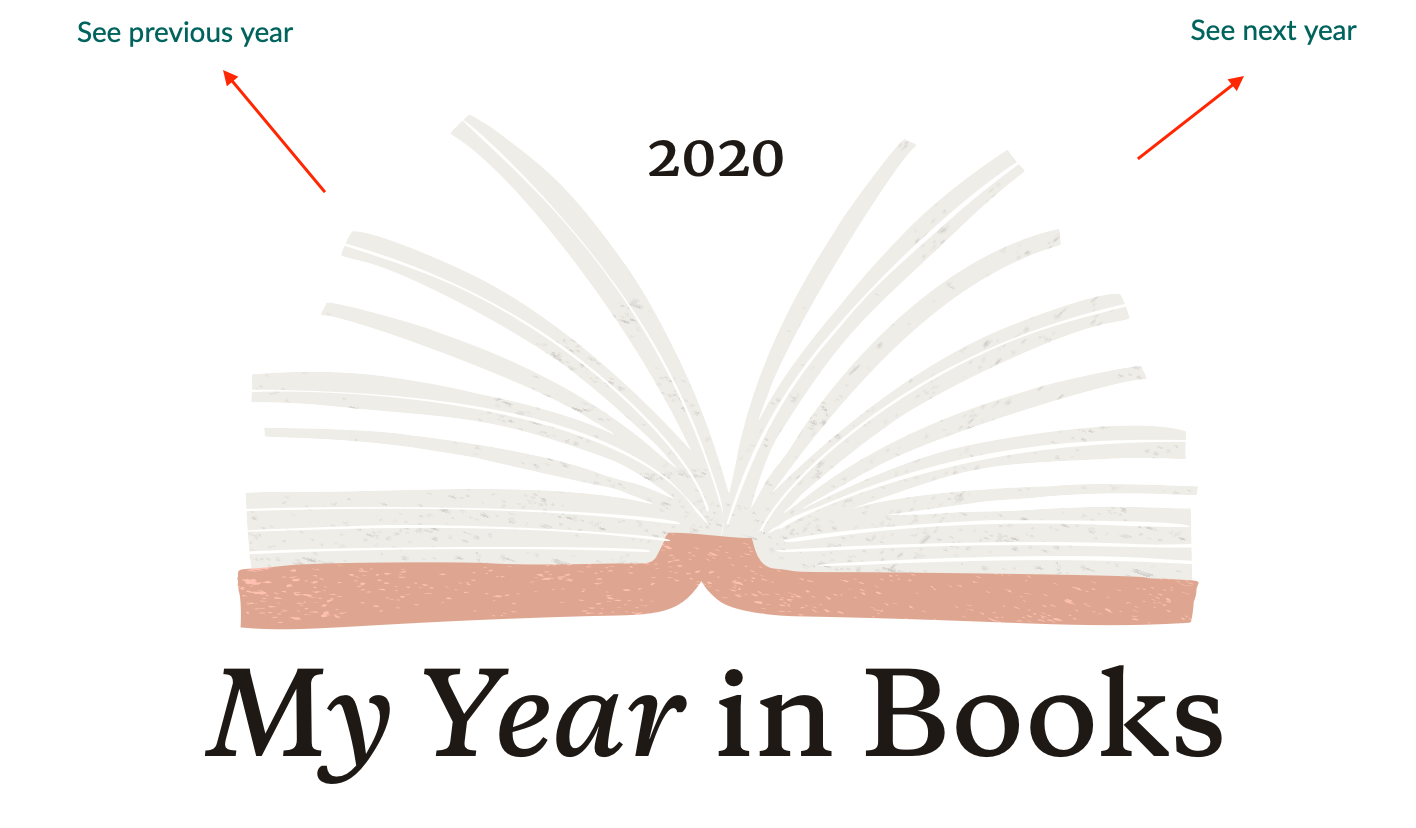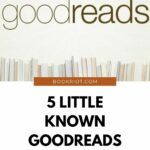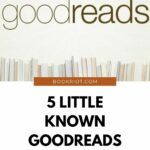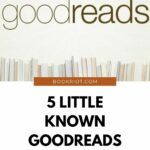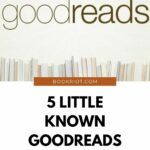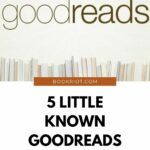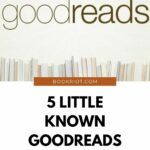Compatibility Scores
Seeing what my friends and fellow reviewers think of a book is one of my favorite parts about Goodreads. And it turns out the site has the data to go beyond mere book-to- book comparisons. Go to any user’s page and click the small down arrow next to their name, then click “compare books.” The screenshot below shows my friend’s and my overlapping five-star reads. You can sort by rating or by “inverse popularity” if you’re interested in more niche overlaps in what you and your friend added to your read list. If you’re craving more comparison, you can choose from the menu on the right of the page for “Compatibility Score” which tells you the percentage to which your tastes agree. The best part is that you can compare books and get compatibility scores with any friend, reviewer, or even daring author who rates of authors’ books.
Cross-Referencing Your Shelves
This is a great hidden tool for avid shelvers who sort their books by custom labels. FYI, you can create shelves with any label you’d like to organize any book you add on Goodreads. I didn’t know until researching this article that you can “add multiple” shelves. Go to the “My Books” page, then select one of your main shelves: “read,” “currently reading” or “to-read.” From within those shelves, the bottom option just before “add shelf” is “select multiple.” When I select two more shelves by clicking on the plus sign, my list view looks like thi screenshot below. Here, I’m able to see all my “raves” that I also classified as “crime” and “women authors.” It’s a great way to search for the perfect recommendation for a friend or just learn more about your own reading tastes
View Past Years’ “Your Year in Books”
You might be familiar with another Goodreads highlight, the “Year in Books” feature, which gives you your own splashy page with delightful stats like how many pages read and the most and least popular books you read that year. But did you know can easily relive your reading glory of years past? just click on the arrow at the top that says “previous year.” With a few clicks, I can be back in 2018 and celebrating my 18,000+ page reading journey.
Read Author Notes and Highlights for Your Favorite Books
If you’re a Kindle user, you can share your notes and highlights publicly on Goodreads from any Kindle edition. Authors sometimes chime in with their own highlights and notes — giving insight into key passages or character development. I see authors doing this more often now, usually before the release of their next book. If you follow the author, you’ll get an alert that they’ve posted notes. The notes are also posted on the book’s main page as “Featured highlights.” I personally love the author’s insights into passages or character that meant a lot to them. I highly recommend Blake Crouch’s comments on his novel Recursion for some interesting glimpses into how the author’s mindset informed his characters.
Download Your Data
Like most social platforms, Goodreads grabs a ton of data. You can pull your data from Goodreads to use on your own or to upload on other platforms, like The StoryGraph. To export your library, go to the “My Books” page, then scroll to the last option on the left-hand side under “Tools.” These little known Goodreads features add more fun ways to analyze your reading habits and learn more about the tastes of your friends, followers, and favorite authors. Goodreads may still be a tech dinosaur, but I’d rate these features 5 stars.